To log into Embrace® using SAML, users have two options to utilize. Either option will allow users to access the Embrace® system, so please use whichever option you prefer!
Option 1 - Google app
When logged into your Google account, you can click on the Google app icon to access all of the apps in your account. The Google app list will appear when the nine dot icon seen in the following image is clicked.

Once in your Google app list, scroll until you see the Embrace® logo. It should appear in your list similar to the image below:
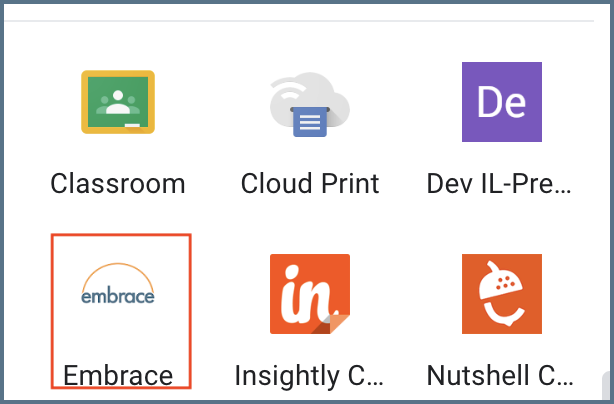
Option 2 - District-specific web address
The other option is to navigate to your district’s SAML specific web address. If you are unsure what your district specific address is, please contact the Embrace® team.
If you are already logged into your Google account when accessing that page, you should be taken into the Embrace® system. If you are not, you will be prompted to log into your Google account before being sent to Embrace®.